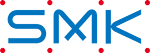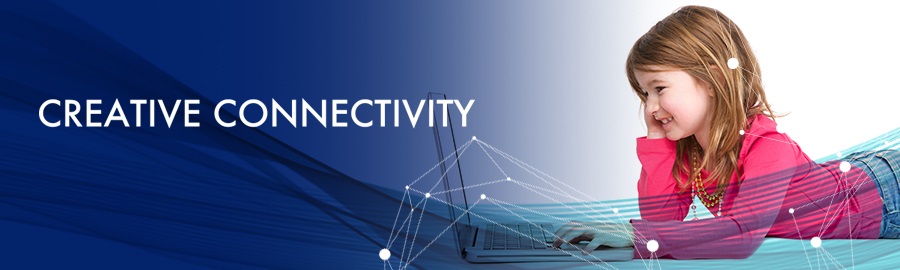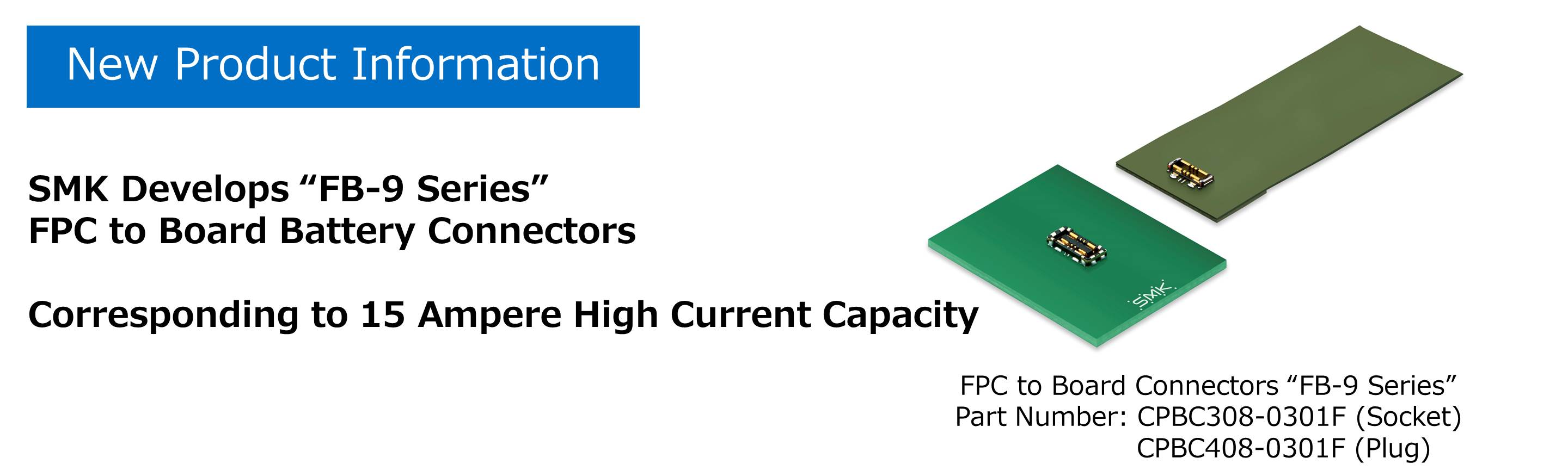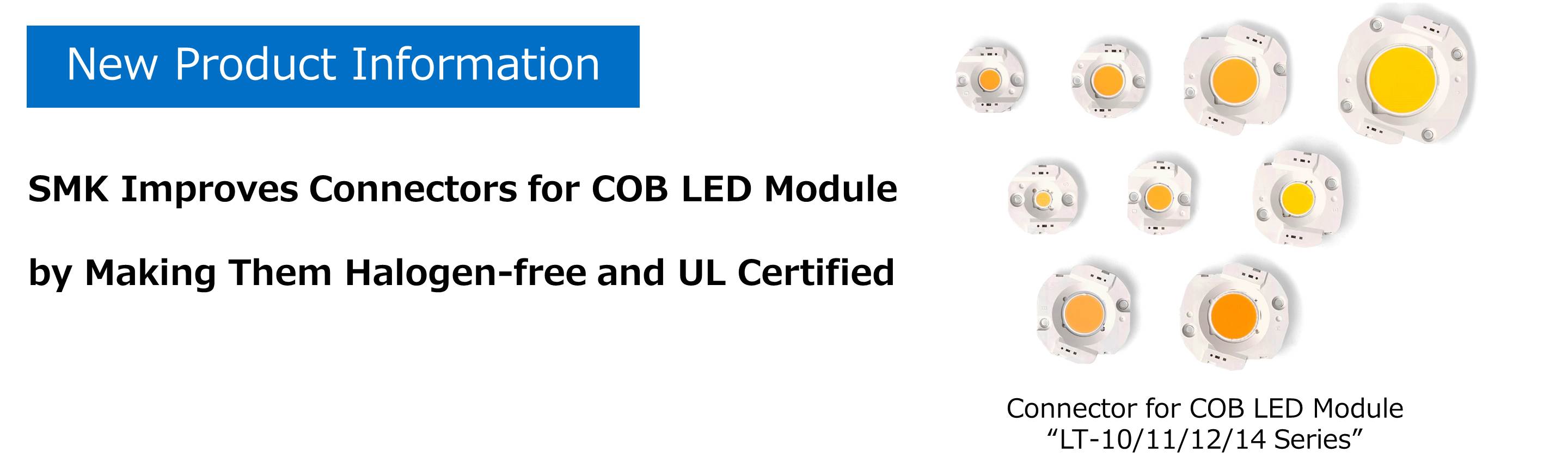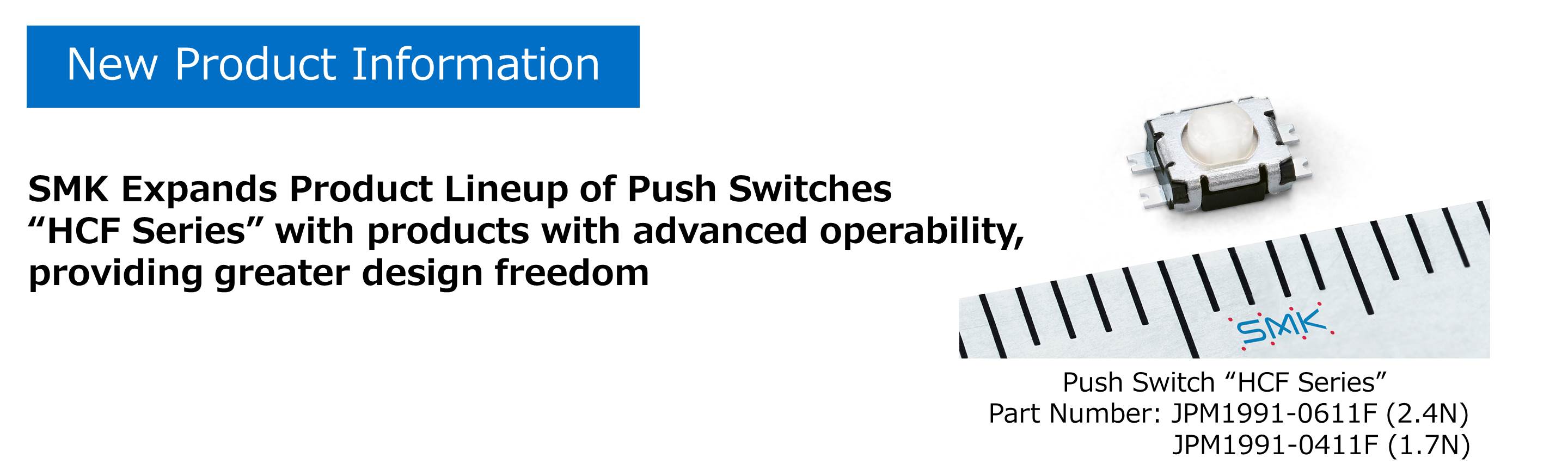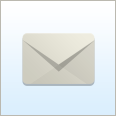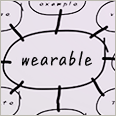| SMK Search Tips |
Topics:
Getting Started with Search
To search for a document, type a few descriptive words in the search box, and press the Enter key or click the search button. smk produces a results page with a list of documents and web pages that are related to your search terms, with the most relevant search results appearing at the top of the page. By default, smk returns only pages that include all of your search terms. So to broaden or restrict the search, include fewer or more terms. You do not need to include "and" between the terms. For example, to search for engineering product specification documents, type the following:
smk uses sophisticated text-matching techniques to find pages that are both important and relevant to your search. For instance, smk analyzes not only the candidate page, but also the pages that link to it, too. smk also prefers pages in which your query terms are near each other. Every search result lists one or more snippets, or excerpts from the document, to display the search terms in context. In the snippet, your search terms are displayed in bold text so that you can quickly determine if that result is from a page or document you want to visit.
Note: Encrypted PDF documents are converted to HTML for indexing, but the content of the document is not displayed when the user click the search result link.
Spelling
For U.S. English searches, a single spelling suggestion is returned with the results for queries where the spell checker has detected a possible spelling mistake. The spell checker feature is context sensitive.Capitalization
smk searches are not case sensitive. All letters, regardless of how you enter them, are handled as lower case. For example, searches for "george washington," "George Washington," and "George washington" return the same results.Common Words
smk ignores common words and characters, such as "where" and "how," as well as certain single digits and single letters, because they tend to slow down your search without improving the results. smk indicates that a common word has been excluded by displaying details on the results page.If a common word is essential to getting the results you want, you can include it by putting a plus ("+") sign in front of it. Include a space before the "+" sign, but not after it. For example, to search for documents about Star Wars I, type the following:
Alternatively, you can enclose a series of words with quotation marks and do a phrase search.
Date Sort
By default, search results are sorted by relevance, with the most relevant result appearing at the top of the page. If you want to sort the documents by date instead, click the Sort by Date link. The most recent document appears at the top of the page and the date of each file is returned in the results. Results that do not contain dates are displayed at the end and are sorted by relevance.
Numbers
When you search for numbers, do not use exponential numbers, such as "1e10," or negative integers, such as "-12."
Numbers that are separated by commas are treated as separate figures, not fractional numbers; that is, the comma is treated as a term separator, not a decimal separator. For example, if you type "3,75", the search query is treated as a search for two separate terms, "3" and "75", not the decimal fraction, "three and three quarters." Commas that separate every three digits are ignored and are not necessary. For example, both "10,000" and "10000" are treated alike.
Expanding Your Search
You can expand your search by using the OR operator. To retrieve pages that include either word A or word B, use an uppercase OR between terms. For example, to search for an office in either London or Paris, type the following:
Refining Your Search
Since smk returns only web pages that contain all of the words in your query, refining or narrowing your search is as simple as adding more words to the search terms you have already entered. The refined query returns a subset of the pages that were returned by your original broad query. If that does not get the results that you want, you can try to exclude words, search for exact phrases, or restrict the search to a range of numbers. These techniques are described in the following subsections.
Word Exclusion
If your search term has more than one meaning, you can focus your search by adding a minus sign ("-") in front of words related to the meaning you want to avoid. Make sure you include a space before the minus sign. You can daisy chain a list of words you want to exclude.
For example, to search for the planet Saturn and exclude search results about the car company or Roman god, type the following query:
smk will return pages about Saturn that do not contain the word "car" or "god."
Phrase Searches
Phrase searches are useful when you are searching for famous sayings or specific names. You can search for an exact phrase or name in the following ways:
- By enclosing the phrase in quotation marks. smk will return only documents that includes the exact phrase you entered.
- By using phrase connectors―such as hyphens, slashes, periods, equal signs, and apostrophes―in between every word of your search query.
Phrase connectors and quotation marks join your search words as a single unit. For example, if you type the following query, smk treats it as a phrase search even though the search words are not enclosed in quotation marks.
Range Searches
You can confine your search query within a certain range. You can set ranges for dates, weights, prices, meta tags, and so on. The following subsections describe ways you can refine your searches with ranges.
Number Ranges
To search for documents or items that contain numbers within a range, type your search term and the range of numbers separated by two periods (".."). You can set ranges for weights ("250..500 g carbon fork"), dimensions ("90..100 mm stem"), years ("tour de france 2000..2006"), prices in dollar currencies only ("bike lights $10..$30"), and so on. Be sure to specify a unit of measurement or some other indicator of what the number range represents.
For example, to search for pencils that costs between $1.50 and $2.50, type the following:
Each number in the range should not include more than six significant digits. For example, if you were to type the search query, "1..1234567 ton truck," only the first six significant digits in the "1234567" would be included in the range search; that is, it is as though you have just typed, "1..1234560 ton truck."
Date Ranges
You can search for documents that contain dates that fall within a time frame. To use date range search, type all of the following:
- The search term
- The daterange: operator
- The start date
- The range separator (which is two periods if you are using a YYYY-MM-DD format or a hyphen if you are using a Julian format)
- The end date
Do not add a space between the search operator and the date range. The dates could be in either of the following formats:
- The YYYY-MM-DD (ISO 8601) format. Date ranges using this format should be separated by two periods ("..").
- The Julian format. The Julian date is calculated by the number of days since January 1, 4713 BC. For example, the Julian date for August 1, 2001 is 2452122. Date ranges in this format should be separated by a hyphen ("-").
For example, to search for a document about Harry Potter that was modified within a specific two-year period, type the following:
The earliest date that you can use in your date range search is January 1, 1990; and the latest date, November 9, 2034.
Metadata and Meta Tag Ranges
You can search only for documents that include metadata or meta tags that contain numbers within the range you specified. To use metadata range search, type all of the following:
- The search term
- The inmeta: operator
- The name of metadata or meta tag
- The range of numbers separated by two periods ("..")
For accurate date range searches with
inmeta, the meta tag content must contain only the date and no other data. Suppose your documents have metadata called "modified" that contains the last modified dates of the documents. To search for a document about risks that was created sometime in 2006, you could type the following:
You can use the
inmetaoperator beyond just searching for documents with metatdata that includes a range of dates or numbers. To learn more aboutinmeta, see the Search Protocol Reference.
Advanced Search Operators
SMK Search supports several advanced operators, which are query words that restricts your search to a smaller set of documents. When you enter your search query, do not add a space between the search operator and the search terms.
Search Operator Description Example allinanchor: Restricts the search to pages that contain all the search terms in the anchor text of the page. An anchor is a marker inserted at a specific section of a page. It lets the writer of the document create links to these anchors, which quickly take the reader to the specified section. The table of contents at the top of this document, for example, uses hyperlinks to anchors embedded throughout this document.
Do not include any other search operators with the allinanchor: operator.
Typing allinanchor:cheap books in the search box returns only pages that have anchor text that include the words "cheap" and "books." allintext: Restricts the search to documents whose body text contains the search terms. smk does not search for the query words in the metadata, titles, and anchors.
Also see the intext: search operator.
Typing allintext:smk search in the search box returns only documents that have both "smk" and "search" in the body text of the document. allintitle: Restricts the search to documents whose HTML title contains all the search terms.
Also see the intitle: search operator.
Typing allintitle:smk search in the search box returns only documents that have both "smk" and "search" in the HTML title.
allinurl: Restricts the search to documents whose URL contains the search terms. The search operator does not require the query words to be adjacent to each other in the document, nor does it require the words to appear in a particular order in the document.
The search operator works on words in the URL, not URL components such as punctuation. Slashes ("/"), for example, are ignored.
Also see the inurl: search operator.
Typing allinurl:smk search in the search box returns only documents that have both "smk" and "search" in the URL.
Typing allinurl:smk/search in the search box returns the same documents as the previous example. The slash in the search term is altogether ignored.
cache: The search engine keeps the text of the many documents it crawls available in a backed-up format known as "cache." A cached version of a web page can be retrieved if the original page is unavailable, such as when the page's server is down. The cached page appears exactly as it looked when the crawler last crawled it, but it includes a message (at the top of the page) to indicate that it's a cached version of the page.
If you include search words in addition to the web address in your query, those search words will be highlighted within the cached document.
Typing cache:www.smk.com in the search box returns the cached version of smk's homepage.
Typing cache:www.smk.com press releases in the search box returns the cached content with the words "press" and "releases" highlighted.
filetype: Restricts the search to specific file types such as Excel spreadsheets, PDF files, or Word documents. Type the filetype: operator followed by the file extension. Typing cars filetype:pdf in the search box returns only PDF files about cars. info: Returns the following information for that particular URL:
- The cache of the page
- Web sites that are similar to the page
- Web pages that have hyperlinks to the page
- Web pages that are hyperlinked in that page
- Web pages that contain the URL in its body text
Typing info:www.smk.com in the search box returns the following information about the smk home page:
- The cache of www.smk.com
- Web sites that are similar to www.smk.com
- Web pages that have hyperlinks to www.smk.com
- Web pages that are hyperlinked in www.smk.com
- Web pages that contain the www.smk.com in its body text
intext: Restricts the search to documents that contain the search word in the body text of the documents.
Putting intext: in front of every word in your query is equivalent to putting allintext: at the front of your query.
Typing intext:smk returns documents that mention the word "smk" in their body text. If a document has "smk" in the HTML title, but not in the body text, the document will not be included in the search results.
Typing intext:smk search returns documents that mention the word "smk" in the body text and mention the word "search" in the body text, the title, the anchor, or anywhere else in the document.
Typing intext:smk intext:search in the search box is the same as typing allintext: smk search.
intitle: Restricts the search to documents that contain the search word in the HTML title.
Putting intitle: in front of every word in your query is equivalent to putting allintitle: at the front of your query.
Typing intitle:smk search returns documents that mention the word "smk" in their HTML title, and mention the word "search" in the title, body text, anchor, or anywhere else in the document.
Typing intitle:smk intitle:search in the search box is the same as typing allintitle:smk search.
inurl: Restricts the search to documents that contain the search word in the URL.This operator works on words, not URL components such as punctuation. Slashes ("/"), for example, are ignored.
Putting the inurl: operator in front of every word in your query is equivalent to putting allinurl: at the front of your query.
Typing inurl:smk search in the search box returns documents that mention the word "smk" in their URL and mention the word "search" in the URL, body text, title, or anywhere else in the document.
Typing inurl:smk/search in the search box returns the same documents as the previous example. The slash in the search term is altogether ignored.
Typing smk inurl:smk inurl:search in the search box returns documents that contain both "smk" and "search" in the URL. It returns the same documents as the search query allinurl:smk search.
link: Restricts the search to all pages that link to the web site in the query.
No other search term can be appended to this search operator and the specified web site.
Typing link:www.berkeley.edu in the search box returns all the pages that link to that page. site: Restricts the search to documents in a web site. If you do not specify the web site and just type the generic top-level domain, such as .com, .edu, or .org, the search engine returns all documents in the generic top-level domain.
The site: operator lets you extend the search restriction down to directories.
Typing help site:www.smk.com in the search box returns pages about help or user documentation within www.smk.com.
Typing help site:com in the search box finds pages about help or user documentation within all web sites that end in .com.
Typing site:www.smk.com/enterprise/ restricts the search to everything at the enterprise directory level. If the trailing slash is omitted, as in www.smk.com/enterprise, all subdirectories are searched.